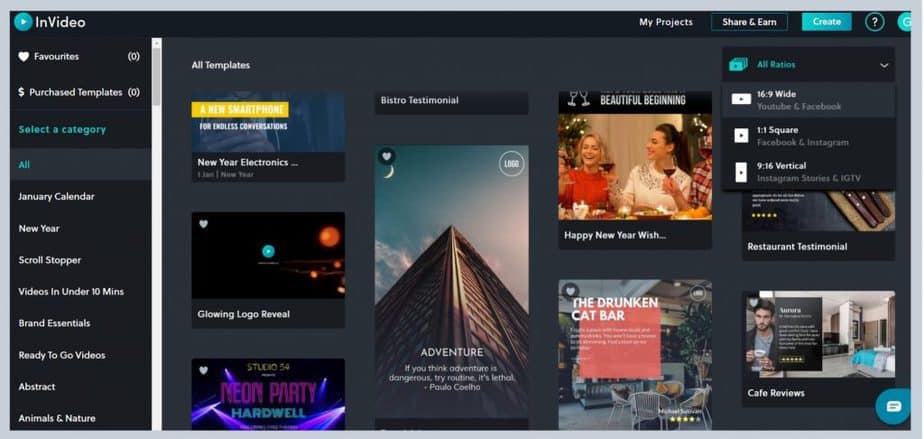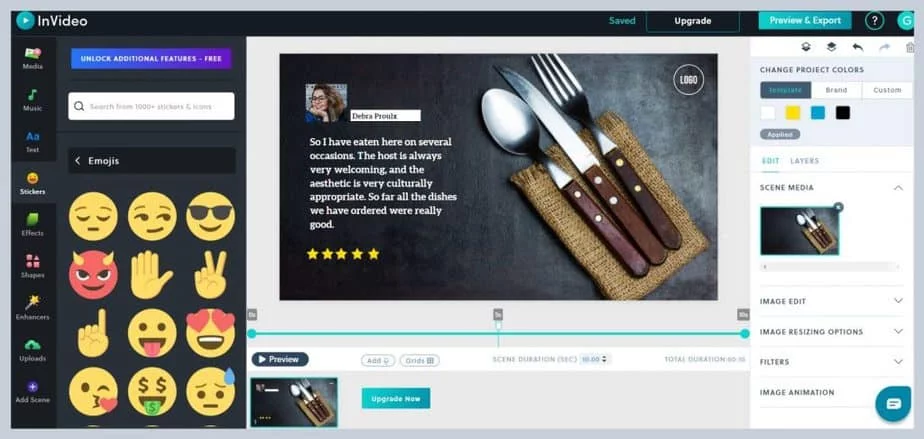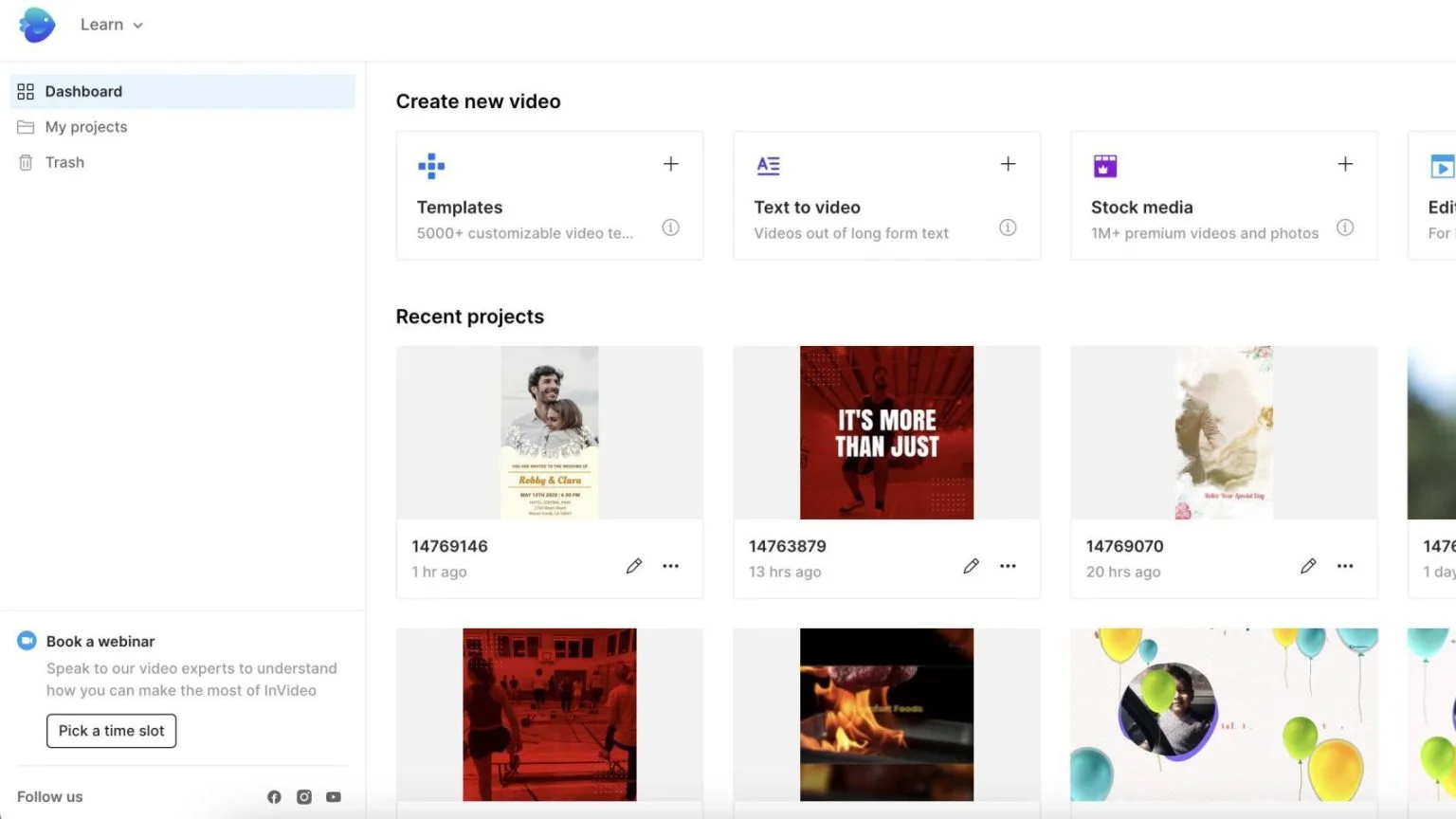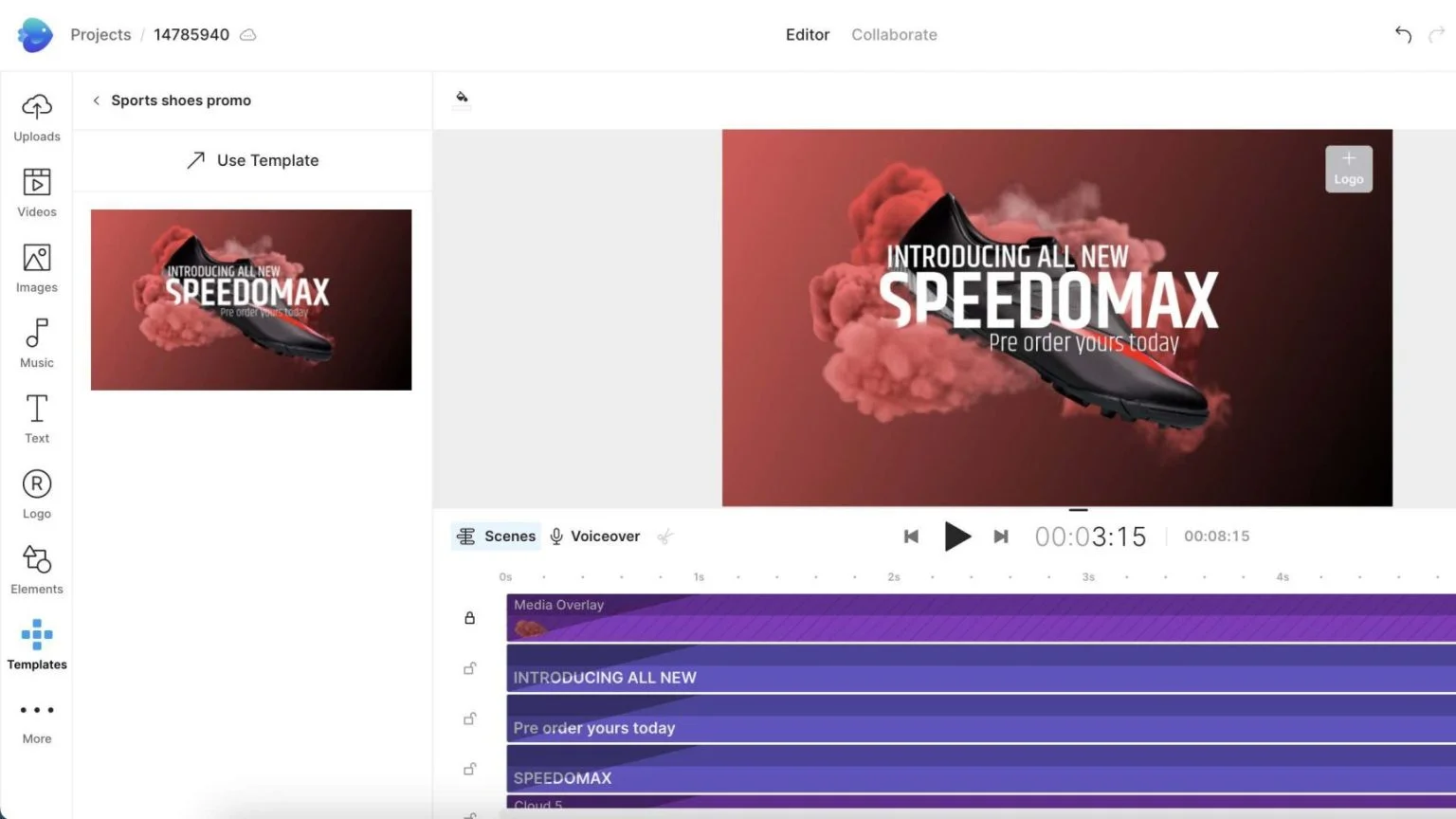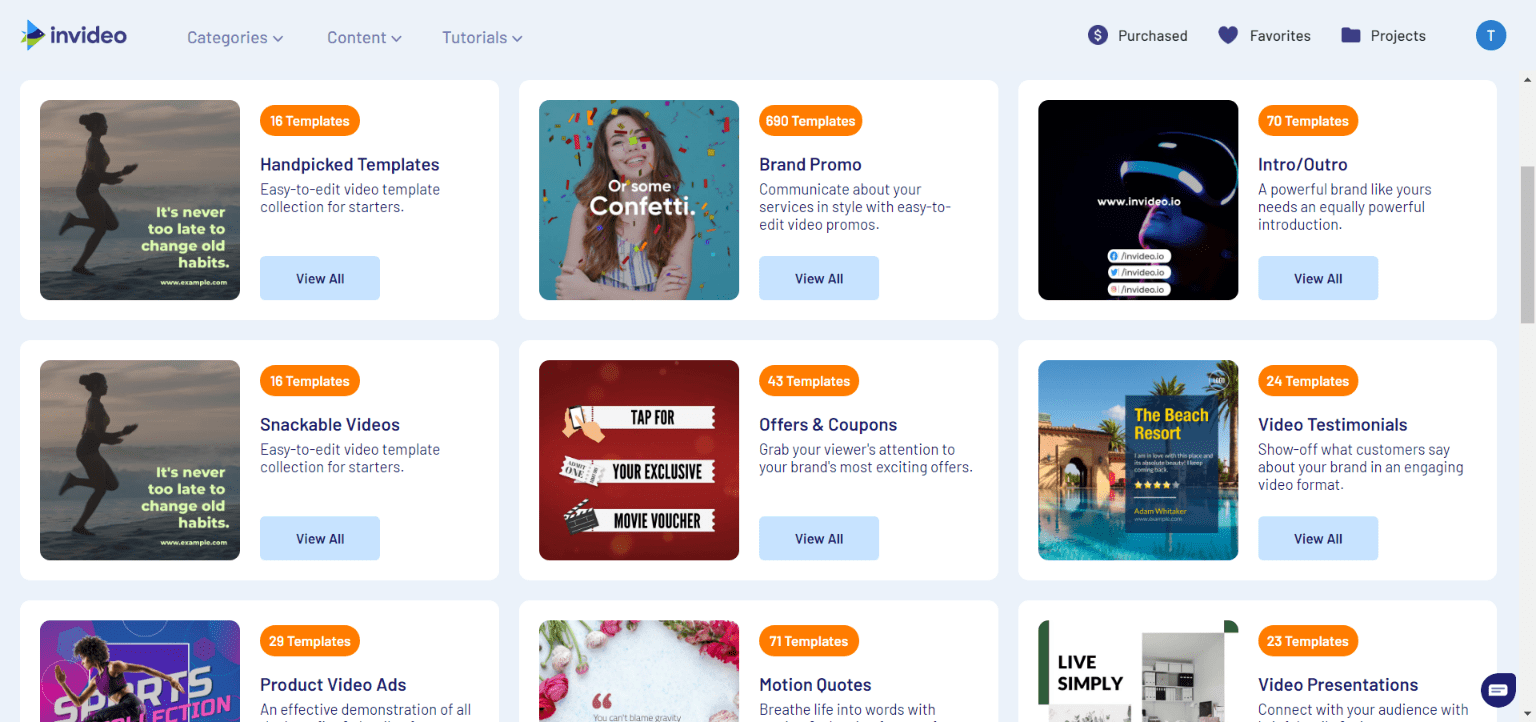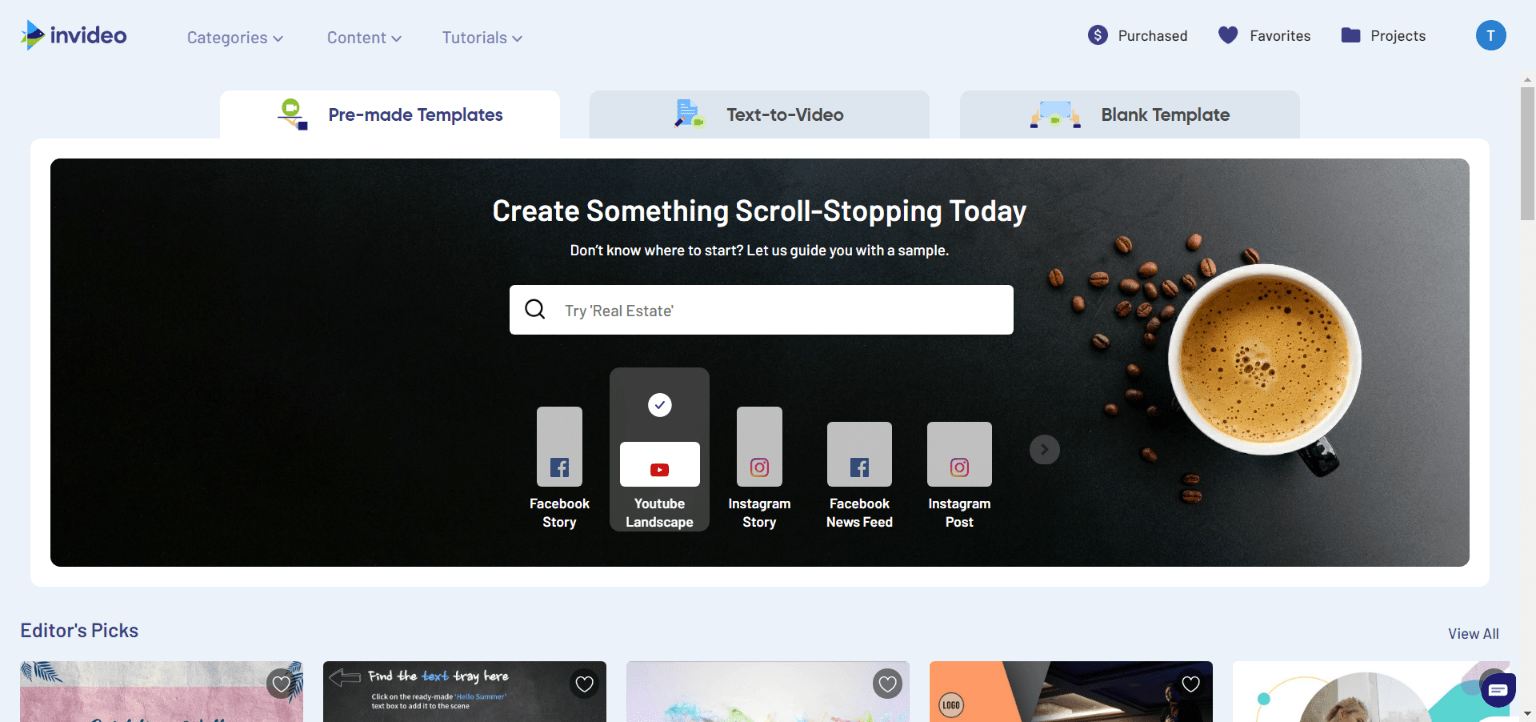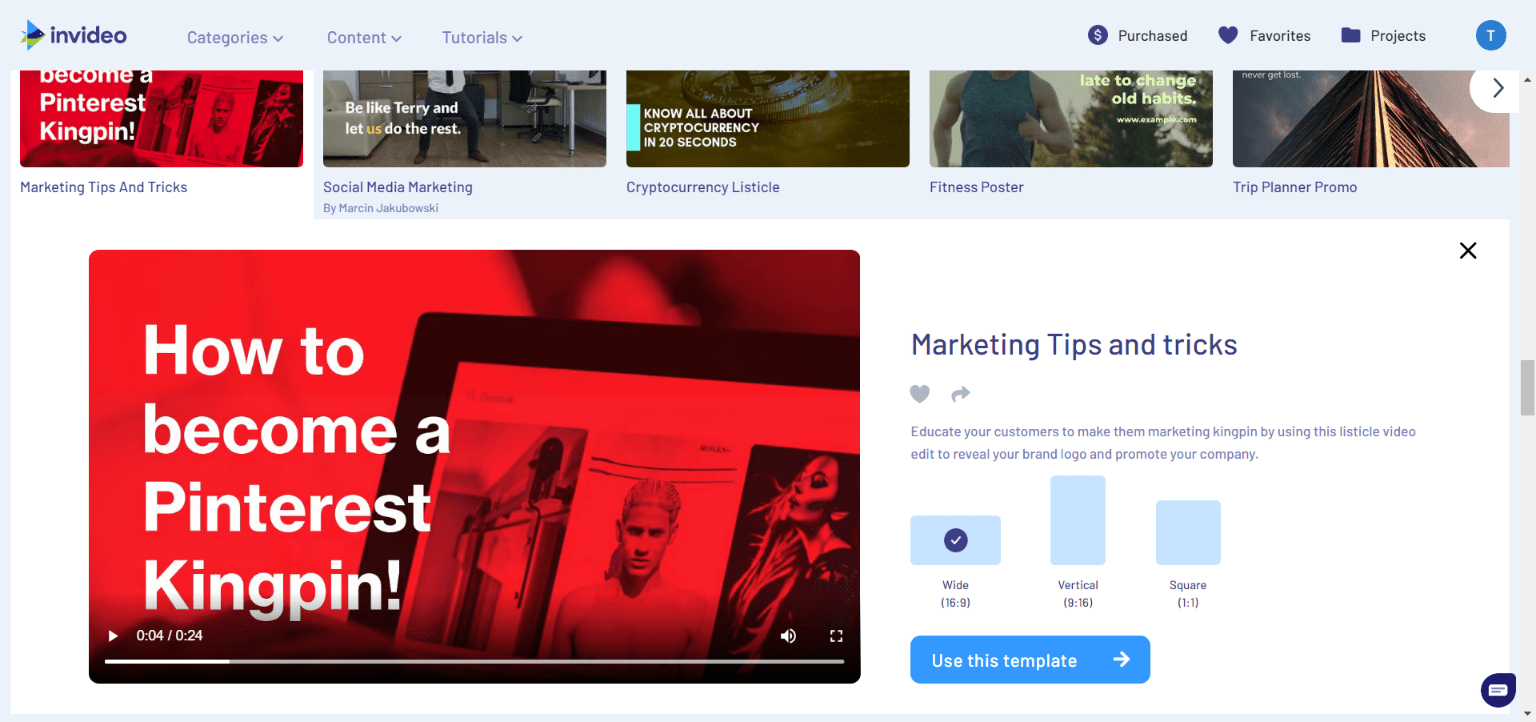What is InVideo?
InVideo is a video creation platform that allows users to easily create professional-quality videos by using templates, media assets, and a drag-and-drop editor. It is intended to make video creation accessible to users who may not have experience with video editing software, and to allow users to create videos quickly and efficiently. Some features of InVideo may include the ability to add text, images, and other media to a video; to customize the appearance of elements in a video; and to edit the timing and sequencing of elements in a video. InVideo may be used for a variety of purposes, including creating promotional or marketing videos, social media content, and educational or instructional videos.
InVideo Video Editing Feature Explore
- Templates: InVideo offers a selection of templates that users can choose from to create a video. These templates can be customized with the user’s own media and text.
- Media library: InVideo includes a library of media assets such as images, videos, and music that users can incorporate into their videos.
- Drag-and-drop editor: InVideo’s editor allows users to easily add, rearrange, and customize elements in their video using a drag-and-drop interface.
- Text and graphics: InVideo allows users to add text and graphics to their videos, including customizable text boxes and titles.
- Audio: Users can add and edit audio in their videos, including adding music or voiceovers.
- Timing and sequencing: InVideo allows users to adjust the timing and sequencing of elements in their video, including trimming or cutting out segments of video or audio.
- Video effects: InVideo offers a range of video effects that users can apply to their videos, such as transitions, filters, and overlays.
InVideo Pros & Cons
Pros
- Ease of use: InVideo is designed to be easy to use, even for those who are new to video editing. Its drag-and-drop editor and selection of templates make it simple to create professional-quality videos.
- Time-saving: InVideo’s templates and media library allow users to create videos quickly, without the need to spend time sourcing and organizing media assets.
- Wide range of features: InVideo offers a range of features for editing and customizing videos, including the ability to add text and graphics, edit audio, and apply video effects.
Cons
- Limited customization: While InVideo offers a range of features and templates, it may not offer as much customization as some other video editing software.
- Dependence on templates: Some users may prefer more flexibility and control over the layout and design of their videos, which may be limited by the use of templates.
- Cost: InVideo may not be free to use, and users may need to pay for certain features or to access additional templates or media assets.
- InVideo Video Editor Alternatives
Adobe Premiere Pro: Premiere Pro is a professional-grade video editing software that is widely used in the film and television industry. It offers a wide range of features and tools for editing, color grading, and audio post-production.
Final Cut Pro: Final Cut Pro is a professional video editing software developed by Apple. It is popular among Mac users and offers a range of features for video editing, including support for 4K resolution and 360-degree video.
iMovie: iMovie is a video editing software that comes pre-installed on many Apple devices. It is a good option for beginners and offers a range of basic video editing tools.
Avid Media Composer: Media Composer is a professional video editing software that is used by many film and television studios. It offers a range of advanced editing and post-production features.
DaVinci Resolve: DaVinci Resolve is a professional video editing and color grading software that is widely used in the film and television industry. It offers a range of advanced features and tools for editing, color grading, and audio post-production.
FlexClip
FlexClip is a video creation platform that allows users to easily create professional-quality videos using templates, media assets, and a drag-and-drop editor. It is similar to InVideo in that it is intended to make video creation accessible to users who may not have experience with video editing software, and to allow users to create videos quickly and efficiently. Some features of FlexClip may include the ability to add text, images, and other media to a video; to customize the appearance of elements in a video; and to edit the timing and sequencing of elements in a video. FlexClip may be used for a variety of purposes, including creating promotional or marketing videos, social media content, and educational or instructional videos.
Animaker
Animaker is a cloud-based video creation platform that allows users to create animated videos using a range of templates, characters, and other assets. It is designed to make it easy for users to create professional-quality animated videos without requiring any specialized skills or experience. Some features of Animaker may include the ability to create and customize characters, add text and voiceovers to a video, and choose from a variety of animation styles and effects. Animaker may be used for a variety of purposes, including creating promotional or marketing videos, explainer videos, and educational or instructional videos.
Biteable
Biteable is a video creation platform that allows users to easily create professional-quality videos using templates, media assets, and a drag-and-drop editor. It is designed to make video creation accessible to users who may not have experience with video editing software, and to allow users to create videos quickly and efficiently. Some features of Biteable may include the ability to add text, images, and other media to a video; to customize the appearance of elements in a video; and to edit the timing and sequencing of elements in a video. Biteable may be used for a variety of purposes, including creating promotional or marketing videos, social media content, and educational or instructional videos.
How to use InVideo
- Choose a template: InVideo offers a selection of templates that you can choose from to create your video. You can browse the templates and select one that meets your needs.
- Customize the template: Once you have chosen a template, you can customize it by adding your own media and text. You can use the drag-and-drop editor to add, rearrange, and customize elements in your video.
- Add media: You can add media to your video by uploading your own files or by selecting from the media library provided by InVideo. You can add images, videos, and audio to your video.
- Edit the timing and sequencing: You can adjust the timing and sequencing of elements in your video by trimming or cutting out segments of video or audio, or by rearranging the order of elements.
- Preview and export your video: Once you have finished editing your video, you can preview it to make sure it looks the way you want. When you are satisfied with your video, you can export it in the desired format.
FAQ
What types of videos can I create with InVideo?
You can use InVideo to create a variety of videos, including explainer videos, promotional videos, social media videos, and more.
Is there a limit to the number of videos I can create with InVideo?
There is no limit to the number of videos you can create with InVideo. You can create as many videos as you like.
Is InVideo free to use?
InVideo offers a free plan that allows you to create videos with limited features and templates. If you want to access more advanced features and templates, you can upgrade to one of InVideo’s paid plans.
Can I use my own images and videos in my InVideo projects?
Yes, you can upload your own images and videos to use in your InVideo projects. You can also choose from a library of royalty-free images and videos provided by InVideo.